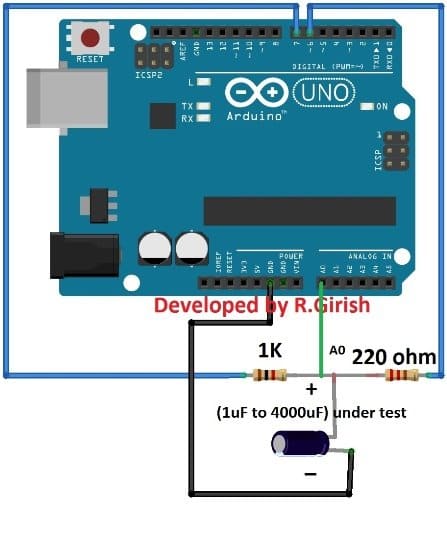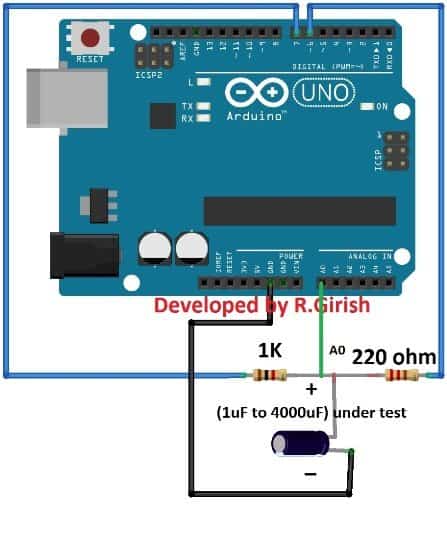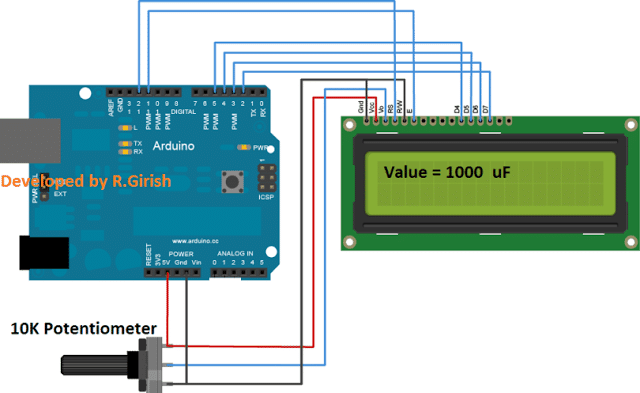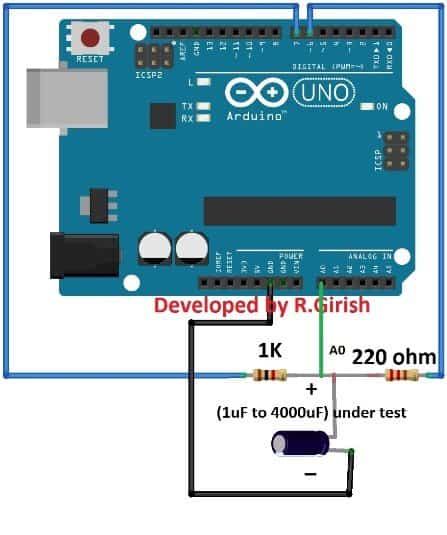In this post I will show how to construct a digital capacitance meter circuit using Arduino which can measure capacitance of capacitors ranging from 1 microfarad to 4000 microfarad with reasonable accuracy.
Introduction
We measure value of the capacitors when the values written on the capacitor’s body is not legible, or to find the value of the ageing capacitor in our circuit which need to be replaced soon or later and there are several other reasons to measure the capacitance.
To find the capacitance we can easily measure using a digital multimeter, but not all multimeters have capacitance measuring feature and only the expensive multimeters have this functionality.
So here is a circuit which can be constructed and used with ease.
We are focusing on capacitors with larger value from 1 microfarad to 4000 microfarad which are prone to lose its capacitance due to ageing especially electrolytic capacitors, which consist of liquid electrolyte.
Before we go into circuit details, let’s see how we can measure capacitance with Arduino.
Most Arduino capacitance meter relies on RC time constant property. So what is RC time constant?
The time constant of RC circuit can be defined as time taken for the capacitor to reach 63.2 % of the full charge. Zero volt is 0 % charge and 100% is capacitor’s full voltage charge.
The product of value of resistor in ohm and value of capacitor in farad gives Time constant.
T = R x C
T is the Time constant
By rearranging the above equation we get:
C = T/R
C is the unknown capacitance value.
T is the time constant of RC circuit which is 63.2 % of full charge capacitor.
R is a known resistance.
The Arduino can sense the voltage via analog pin and the known resistor value can be entered in the program manually.
By applying the equation C = T/R in the program we can find the unknown capacitance value.
By now you would have an idea how we can find the value of unknown capacitance.
In this post I have proposed two kinds of capacitance meter, one with LCD display and another using serial monitor.
If you are frequent user of this capacitance meter it is better go with LCD display design and if you are not frequent user better go with serial monitor design because it save you some bucks on LCD display.
Now let’s move on to circuit diagram.
Serial Monitor based capacitance meter:
As you can see the circuit is very simple just a couple of resistors are needed to find the unknown capacitance.The 1K ohm is the known resistor value and the 220 ohm resistor utilized for discharging the capacitor while measurement process takes place.The Arduino sense the rising and decreasing voltage on pin A0 which is connected between 1K ohm and 220 ohm resistors.Please take care of the polarity if you are using polarized capacitors such as electrolytic.Program:
//-----------------Program developed by R.Girish------------------//
const int analogPin = A0;
const int chargePin = 7 ;
const int dischargePin = 6;
float resistorValue = 1000 // Value of known resistor in ohm
unsigned long startTime;
unsigned long elapsedTime;
float microFarads;
void setup()
{
Serial.begin(9600);
pinMode(chargePin, OUTPUT);
digitalWrite(chargePin, LOW);
}
void loop()
{
digitalWrite(chargePin, HIGH);
startTime = millis();
while(analogRead(analogPin) < 648){}
elapsedTime = millis() - startTime;
microFarads = ((float)elapsedTime / resistorValue) * 1000;
if (microFarads > 1)
{
Serial.print("Value = ");
Serial.print((long)microFarads);
Serial.println(" microFarads");
Serial.print("Elapsed Time = ");
Serial.print(elapsedTime);
Serial.println("mS");
Serial.println("--------------------------------");
}
else
{
Serial.println("Please connect Capacitor!");
delay(1000);
}
digitalWrite(chargePin, LOW);
pinMode(dischargePin, OUTPUT);
digitalWrite(dischargePin, LOW);
while(analogRead(analogPin) > 0) {}
pinMode(dischargePin, INPUT);
}
//-----------------Program developed by R.Girish------------------//
Upload the above code to Arduino with completed hardware setup, initially don’t connect the capacitor. Open the serial monitor; it says “Please connect capacitor”.
Now connect a capacitor, its capacitance will be displayed as illustrated below.
It also shows the time taken to reach 63.2% of the capacitor’s full charge voltage, which is shown as elapsed time.
Circuit diagram for LCD based capacitance meter:
The above schematic is connection between LCD display and Arduino. The 10K potentiometer is provided for adjusting the contrast of the display. Rest of the connections are self-explanatory.
The above circuit is exactly same as serial monitor based design; you just need to connect LCD display.
Program for LCD based capacitance meter:
//-----------------Program developed by R.Girish------------------//
#include<LiquidCrystal.h>
LiquidCrystal lcd(12,11,5,4,3,2);
const int analogPin = A0;
const int chargePin = 7 ;
const int dischargePin = 6;
float resistorValue = 1000; // Value of known resistor in ohm
unsigned long startTime;
unsigned long elapsedTime;
float microFarads;
void setup()
{
Serial.begin(9600);
lcd.begin(16,2);
pinMode(chargePin, OUTPUT);
digitalWrite(chargePin, LOW);
lcd.clear();
lcd.setCursor(0,0);
lcd.print(" CAPACITANCE");
lcd.setCursor(0,1);
lcd.print(" METER");
delay(1000);
}
void loop()
{
digitalWrite(chargePin, HIGH);
startTime = millis();
while(analogRead(analogPin) < 648){}
elapsedTime = millis() - startTime;
microFarads = ((float)elapsedTime / resistorValue) * 1000;
if (microFarads > 1)
{
lcd.clear();
lcd.setCursor(0,0);
lcd.print("Value = ");
lcd.print((long)microFarads);
lcd.print(" uF");
lcd.setCursor(0,1);
lcd.print("Elapsed:");
lcd.print(elapsedTime);
lcd.print(" mS");
delay(100);
}
else
{
lcd.clear();
lcd.setCursor(0,0);
lcd.print("Please connect");
lcd.setCursor(0,1);
lcd.print("capacitor !!!");
delay(500);
}
digitalWrite(chargePin, LOW);
pinMode(dischargePin, OUTPUT);
digitalWrite(dischargePin, LOW);
while(analogRead(analogPin) > 0) {}
pinMode(dischargePin, INPUT);
}
//-----------------Program developed by R.Girish------------------//
With the completed hardware setup upload the above code. Initially don’t connect the capacitor. The display shows “Please connect capacitor!!!” now you connect the capacitor. The display will show the capacitor’s value and elapsed time taken to reach 63.2% of full charge capacitor.